


Premiere Pro 2020 or 2021
Before you begin editing, make sure you are using Premiere 2020 or 2021. To get started, feel free to use our Premiere Project template.
When you import your video, you will see stereo audio married to the proxy. Unlink the married audio, and replace with the audio stems provided. Please do not use Merged Clips or Nested Clips in your edits.
Update: Please make sure the resolution of your sequence matches the resolution of the proxy, or when needed right click on the proxy. DO NOT click 'Scale to Frame Size'. Do not scale in on the proxy to 150% to fill the frame. We have assets that come in at 23.976 fps, 24 fps, 25 fps, etc. and need your edit to match to ensure we don't run into any snags during the final conforming process.
Please refrain from using any color correction or brightness/contrast effects in your edit. When we conform to the full resolution file, the video will already be finished and colored, and adding an additional video effect will degrade the final picture.
Please include a Sync Pop of one frame of bars and tone (included in template under SEQUENCE ASSETS folder) at exactly 00:59:58:00. The first frame of action on your edit should begin at exactly the 01:00:00:00 mark. It is best if your sequence starts right at the 00:59:58:00 mark for export reasons.
Unlike typical trailer workflows where edits are being made from Locked Cuts, Dailies, and everything in between, all of our assets can be made with FINAL AV. That means we have the final audio stems for the movies/episodes to work with. As these are the final mixed tracks, we have the benefit of having all the ADR, Foley, Reverbs, and any other creative intent that the content producers put into it that we wouldn't typically have before final cut. So it is essential that you work with the provided 5.1 stems for DIALOGUE and SFX.
When working with 5.1 stems, please keep them together in a 5.1 track in Premiere. Do not split them into mono and start deleting tracks because you don't think they are "useful". There may be some very soft ambiences/walla/reverbs in those other channels that are important for the creative, but also having any channels missing makes issues in the sound mix process. **Note: If you set up your sequence to be stereo, Premiere will automatically downmix the 5.1 audio into stereo while cutting. So it will sound and cut the same as stereo.
If only Stereo stems are available they may be used as a substitute.
When arranging your tracks within the session, please cluster your tracks by type with Dialogue at the top, SFX below that, and Music tracks at the bottom.
In the example below, you can see that the top tracks were used for 5.1 dialogue, then a set of tracks for 5.1 sfx stems, then stereo sfx and sound design, and then music below all that. Having them split apart like this and not overlapping with other audio "types" makes for a very smooth transition into the sound mix process.
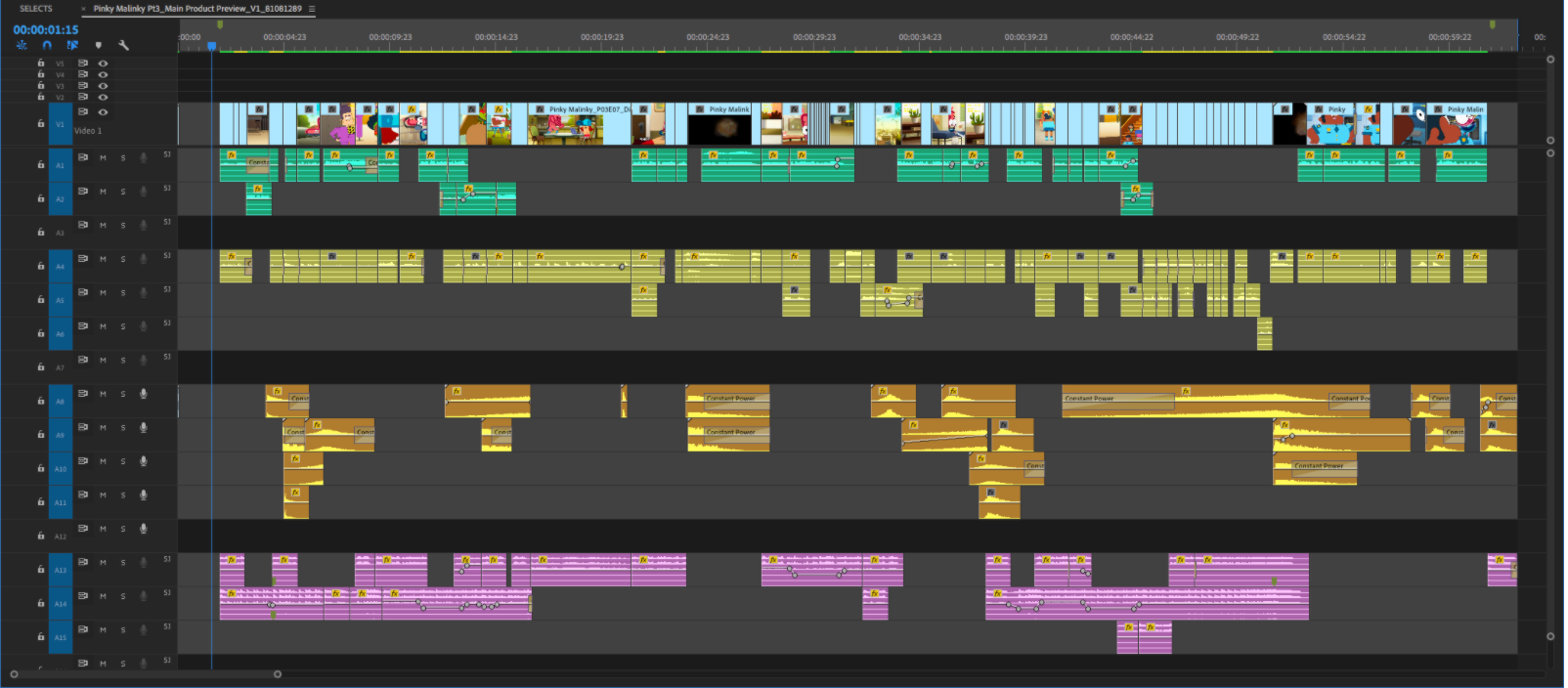

*when editing dialogue and other audio clips trim the audio clip like this
*DO NOT DO THIS.
Both the theme song and any scored music cues used in the title are available to use in the Previews unless otherwise specified. We also have licenses with many blanket use music libraries, where you can use any track from their service. Licensed music cues used in our titles are not always available to use, so please lean first into library tracks and the theme/ scores.
For Music and SFX libraries, please use this link to check out all the options and points of contact for logins. Most of our music libraries also include SFX sections available for use and download.
For downloading more sound effects, you can access our Custom Sound Effects Library here and our options to download from Drive here.
If you are working on an international title, please remember to include burned-in subs in your exports.
Use the title design from within a title to finish the edit (only for the Main Product Preview). If the main title is too short, or doesn’t work for the edit, contact an AE and we’ll get you alt title art.
When creating your Main Product Preview asset, please be cautious of the safe zones. This does not apply to the 30 Product Preview. Try to avoid having major characters, action, and text covered by the metadata on the upper left/right side of the screen. Use this LT Template to check for safe zone areas. It’s okay if the shot is quick enough, and not a crucial moment in the trailer. We also need to be aware of the few right aligned speaking countries, so the ideal option is to try and keep important information (such as text) in the center of the screen. Please do not create titles off center. Here is the RT Template if you need to use as a reference, but no need to follow this as heavily as the LT Template.
Once you have progressed to an almost-final (usually around V3) version of your Main Product Preview, please export a viewable reference that includes the billboard template as an alpha over picture. We will be sharing this internally as a safety check.
Here is the PSD version of the billboard template.
When creating the Portrait version of the 30 Product Preview please check it against this overlay to ensure the creative intent is intact.
If the shot in question involves talent, our baseline should be to NEVER flip the shot due to talent approvals and rejections re: their faces being adjusted. Please use your best judgement in these instances - we understand that not everything will work 100% of the time, and feel free to reach out to our team if you need feedback. If a shot with talent is crucial to the narrative, and that talent is obstructed by the metadata, keep the shot as is. If talent is not in the shot, the option to flip the shot is available.
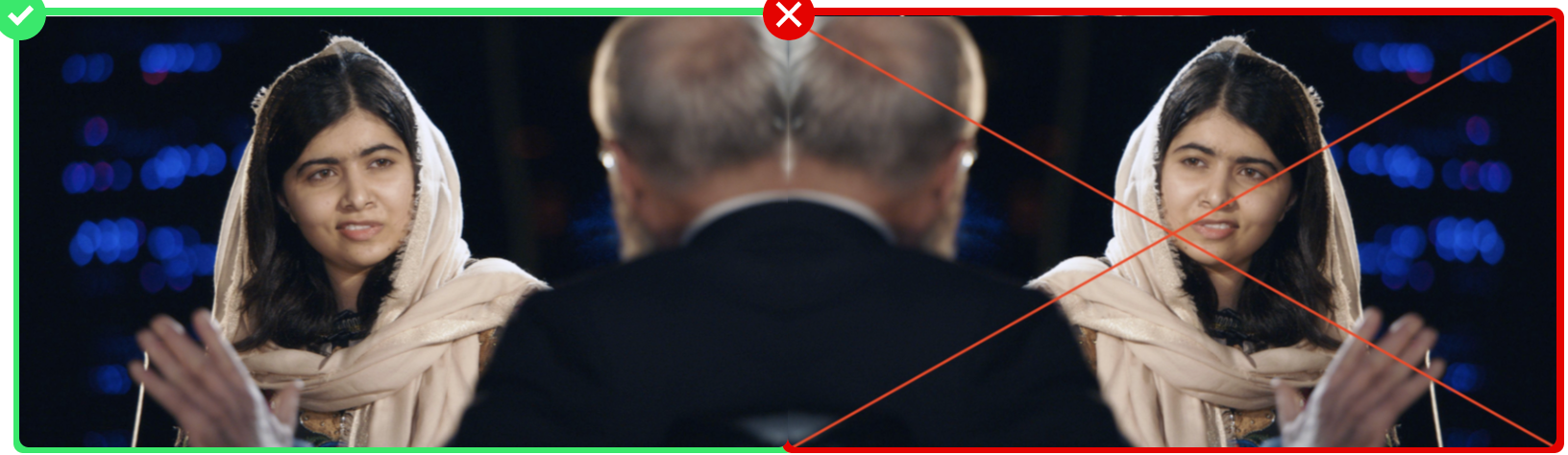

When assigned a title, you will first be shared a Google Drive Folder with everything you need to get started. In the title folder you will find the following subfolders:

AV Codec: ProRes LT Codec
Filename structure: [TITLE]_[SEASON]_[TYPE]_[VERSION]_[MID]
The title of the Product
The season number, if applicable
Movie IDThis can be found in the filename of the video proxies provided in the title prep folder(Ex. - Dance and Sing With True_80996626_S01E06_Grizbot Groove_proxy.mov
What type of video, e.g. Main Product Preview, Portrait Product Preview
Iteration of video
Go to the Sound Contractors Setup
Last updated: 06-05-2025